Excel Formatting
In Excel, formatting refers to the visual appearance of cells, including their font style, size, color, number format, alignment, borders, and fill color. Here's how you can apply formatting to cells:
Font Formatting:
Font Style:You can change the font style (e.g., Arial, Times New Roman) using the "Font" dropdown in the "Home" tab.Font Size:You can adjust the font size using the "Font Size" dropdown in the "Home" tab.
Font Color:You can change the font color using the "Font Color" dropdown in the "Home" tab.
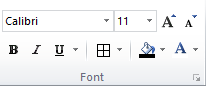
Font Formatting
Number Formatting:
Number Format: You can apply different number formats (e.g., currency, date, percentage) using the "Number Format" dropdown in the "Home" tab.Decimal Places:You can adjust the number of decimal places using the "Decrease Decimal" or "Increase Decimal" buttons in the "Home" tab.
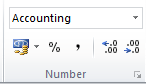
Number Formatting
Alignment:
Horizontal Alignment:You can align text horizontally (left, center, right) using the alignment buttons in the "Home" tab.Vertical Alignment : You can align text vertically (top, middle, bottom) using the alignment buttons in the "Home" tab.
Text Wrap:You can enable text wrapping using the "Wrap Text" button in the "Home" tab to display long text within a cell.
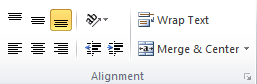
Horizontal and Vertical Alignment and Text Wrap
Borders and Fill Color:
Border:You can add borders around cells or specific sides of cells using the "Borders" dropdown in the "Home" tab.Fill Color: You can change the background color of cells using the "Fill Color" dropdown in the "Home" tab.
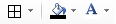
Border and fill color
Conditional Formatting:
Conditional Formatting: You can apply formatting based on specific conditions using the "Conditional Formatting" dropdown in the "Home" tab. For example, you can highlight cells that contain values above a certain threshold.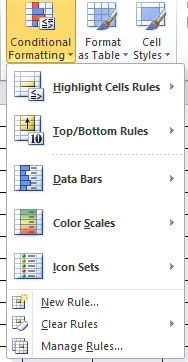
Condition Formatting
Cell Styles:
Cell Styles:You can apply predefined cell styles (e.g., Title, Heading 1, Currency) using the "Cell Styles" dropdown in the "Home" tab.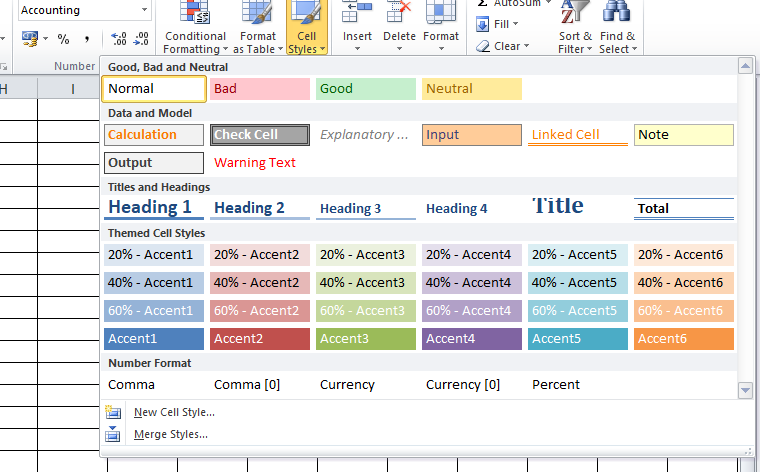
Cell Styles
Excel provides a wide range of formatting options to customize the appearance of your data and make it more visually appealing and easier to understand. You can combine different formatting options to achieve the desired look for your spreadsheet.
Advertisement